Clubs are the most essential feature of WP Club Manager and it is important to set them up correctly.
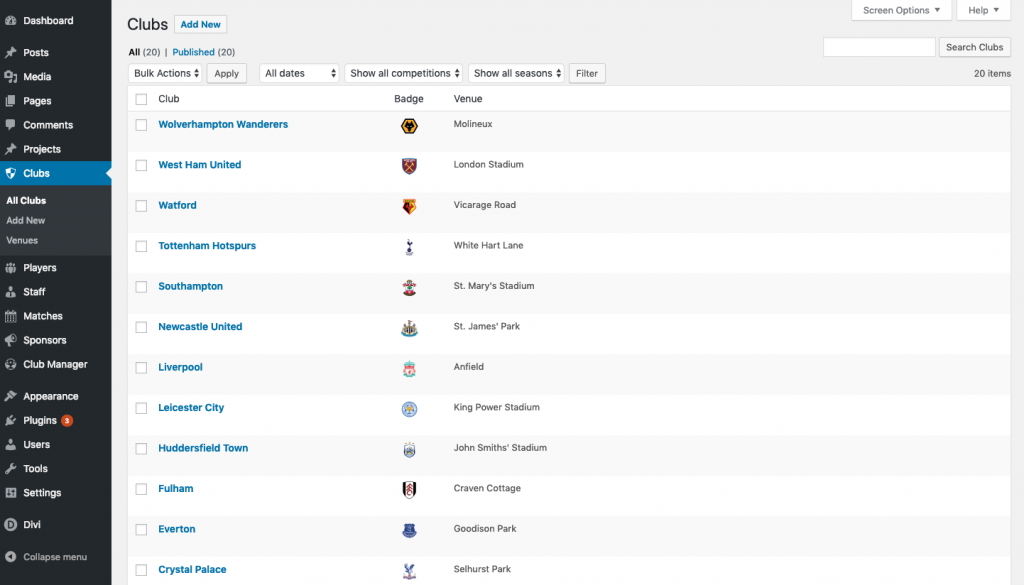
In Club Mode you should add a new club for your own club and a new club for each of your opponents.
Your club will be the Default Club which you should set in Club Manager > Settings > General. If your club has teams, for example ‘First Team’ and ‘Reserves’, then they will be created in Teams.
For your opponent clubs, a new club must be added for each opponent team. For example, ‘WordPress United’ and ‘WordPress United Reserves’ would be two separate clubs.
Teams are disabled in League Mode.
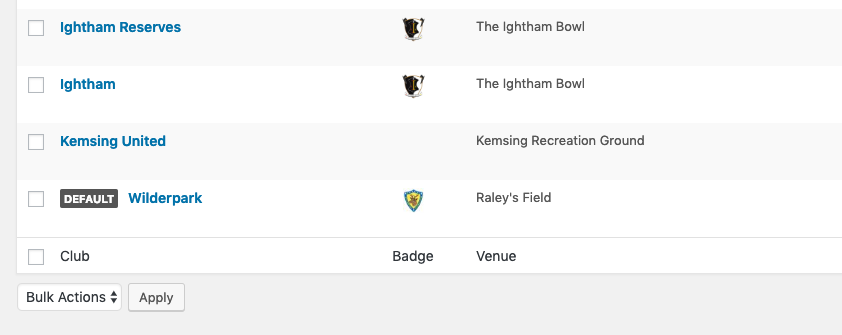
Add New Club
To add a new club go to Clubs > Add New in your admin dashboard.
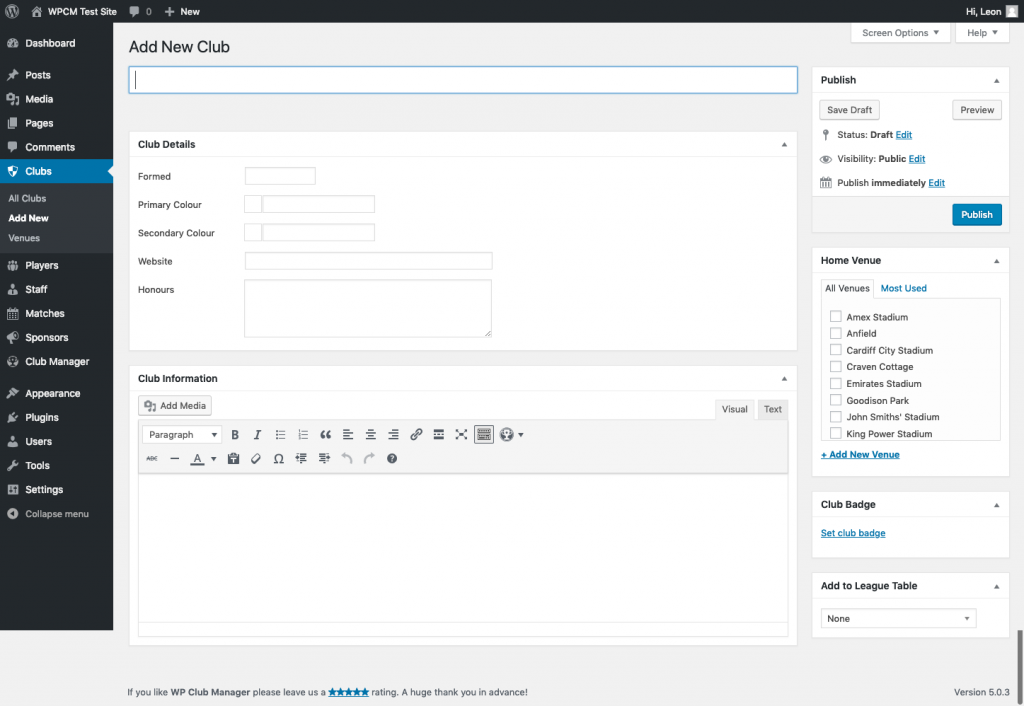
Club Name (Required)
Fill in the name of the club (eg. Portland Timbers, AC Milan).
Parent Club
If chosen the club details will default to the Parent Clubs details unless overridden in the Club Details section below. Also applies to Club Venue and Club Badge.
Club Details
Formed:
Add year of club formation.
Primary Colour:
Click the input box to enable colour picker and choose the clubs primary colour. Colours can be used in themes to customise club pages.
Secondary Colour:
Click the input box to enable colour picker and choose the clubs secondary colour.
Website:
Add a link to the clubs website.
Honours:
List any club honours.
Club Information
You can enter a description of the club using the WYSIWYG editor which will be displayed on the clubs page. You can use this to enter any content you wish from a history of the club to contact details and travel information for your fans.
Home Venue
Choose the clubs home venue. The details of the chosen venue will be displayed on the club page in your site including the address, capacity and Google map of the location.
If a Parent Club is chosen the venue will default to the Parent Club venue unless specified here.
Club Badge
Upload the clubs logo which can be displayed across your site depending on your theme.
It is recommended that you upload as big an image as possible to avoid pixelation issues that might arise when WordPress resizes the uploaded image.
If a Parent Club is chosen the badge will default to the Parent Club venue unless specified here.
Add to League Table
Add the club to a league table by selecting the table from the dropdown box.
