Rosters are available in Club Mode only!
Rosters enable you to easily manage your players and staff for each team and season. A Roster should be added for each Team at the start of a new season.
Rosters are used by the Player and Staff Shortcodes and Widgets to display Players lists on the front-end of your website..
To manage Rosters go Club Manager > Rosters in your admin dashboard.
The Rosters admin screen provides a summary of your Rosters. You can use the options at the top of the list to filter the display by date, Competition, Season or Team.
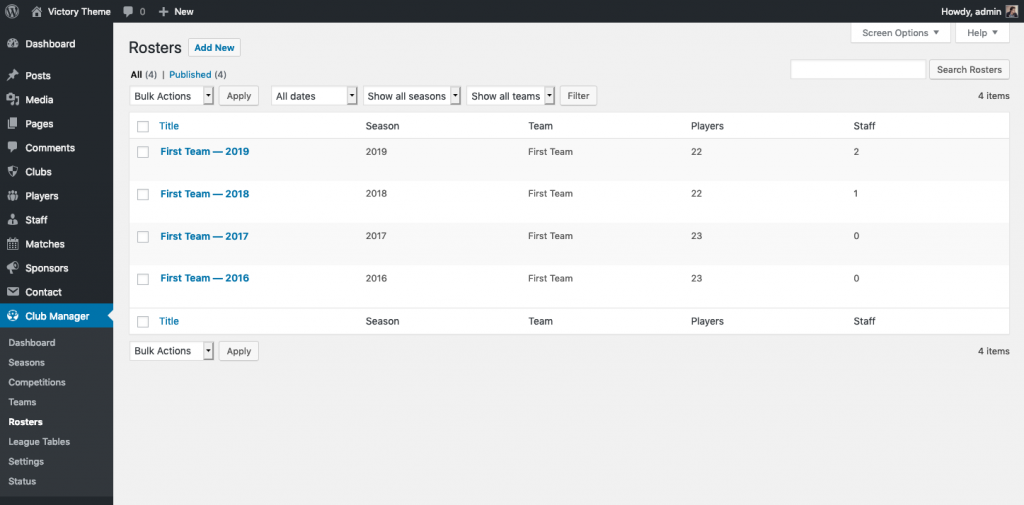
Add Roster
To add a new Roster go to Club Manager > Rosters in your admin dashboard then click the ‘Add New‘ button.
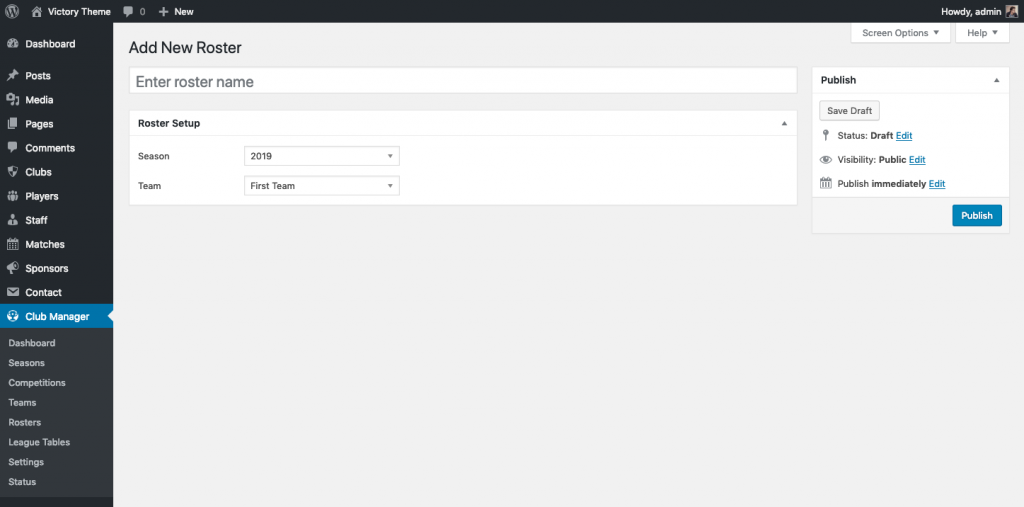
Title:
Enter a title for your Roster. The title is not visible on the front-end and is only used to differentiate between Rosters.
Season:
Choose the Season for the Roster.
Team:
Choose your clubs Team for the Roster.
Edit Roster
Manage Player Roster
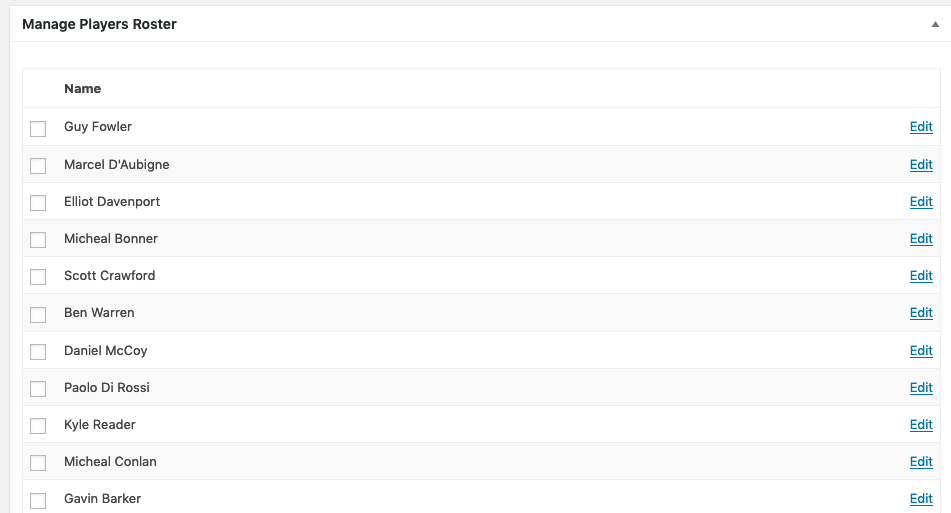
The Manage Players Roster meta box provides an quick and easy method of updating a Team squad.
You can add players to the Players Roster by choosing a player from the drop down box and clicking ‘Add Player‘. You can remove players by checking the box next to the player and clicking on ‘Remove selected‘.
If any manual changes have been made, do not forget to click the ‘Update‘ button to save the updated roster.
Manager Staff Roster
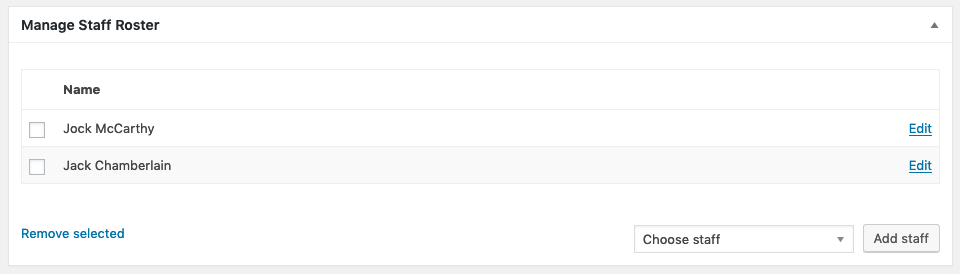
The Manage Staff Roster meta box provides an quick and easy method of updating the Team staff (eg. First Team Manager, First Team Coach).
You can add staff to the Staff Roster by choosing a staff member from the drop down box and clicking ‘Add Staff‘. You can remove staff members by checking the box next to the staff and clicking on ‘Remove selected‘.
If any manual changes have been made, do not forget to click the ‘Update‘ button to save the updated roster.
