The Matches admin screen provides a summary of scheduled and published matches.
You can use the options at the top of the list to filter the displayed matches by date, competition, season or team (Club Mode only).
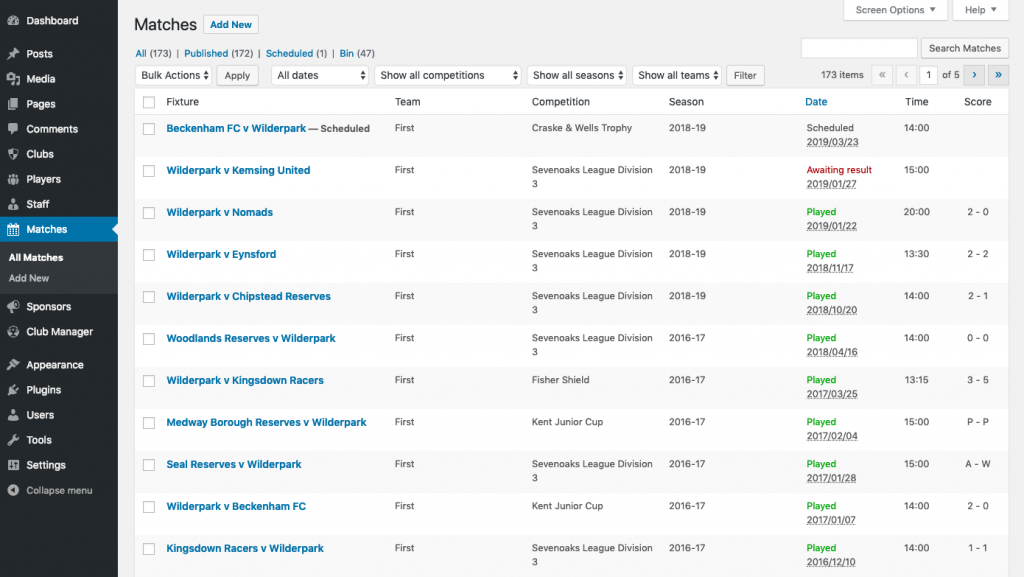
You can use the Quick Edit feature to make quick changes to a match including updating the result.
Add New Match
You can add new matches by going to Matches > Add New in your admin dashboard.

Match Fixture
Home Club:
Choose the home club from the dropdown list.
Away Club:
Choose the away club from the dropdown list.
Match Details
Date:
Add the date of the match. Click in the box and choose a date from the datepicker.
Time:
Add the time of the start of the match. Click in the box and choose a time. Defaults to Match Time set in Club Manager > Settings > Matches.
Competition:
Select the competition for this match. You can add a competition round in the appended Round field (eg. Round 2, Semi-Final).
Season:
Choose the Season for the match.
Team (Club Mode Only):
Choose which Team is playing the match.
Venue:
Choose a venue for the match. Check the ‘Neutral?‘ box if the match is being played at a neutral venue.
Attendance:
Add an attendance for the match.
Referee:
Add the referee. Once saved the referee will be stored in the database.
Friendly:
Check the Friendly box if the match is non-competitive. Player stats do not get recorded for friendly matches.
Match Preview
You can enter a match preview which will be displayed before the match has been played. Once the match has been played the preview will be replaced by the Match Report.
Edit/Update Match
Match Report
After checking the Result checkbox in the Match Result section the Match Report area replaces the Match Preview area. You can add a match report using the WYSIWYG editor which can be displayed in the match page on your website.
Match Lineup
This is where you select the starting lineup and any substitutes for the match.
Match Result
When on the Edit Match screen, check the Result box to reveal the Score options.
Match Video
You can add a video to be displayed in the match page on the frontend of your site. Click the Add Video link to reveal an input box in which to add the url of the media file associated with this match. Your video should be hosted on a 3rd party site like YouTube, Vimeo etc.
