You can easily import players or staff from a CSV file.
To access the plugins import features go to Tools > Import in your admin dashboard and click on Run Importer under the WPCM Matches option.
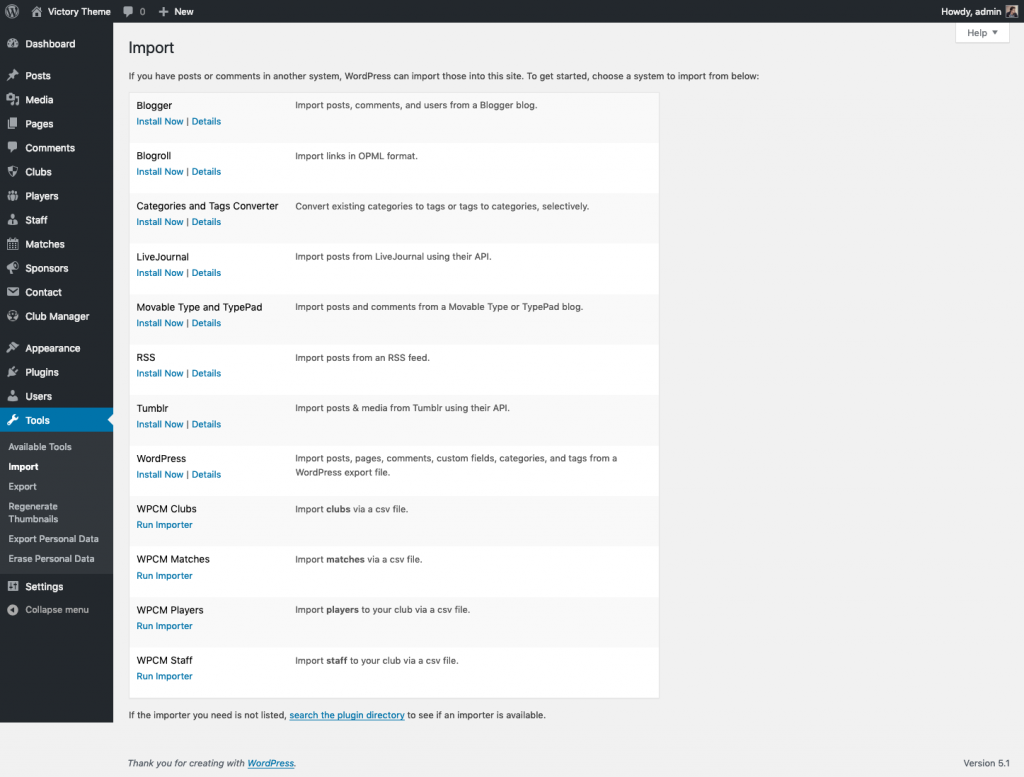
You can upload your CSV file from the next page.
Your CSV file must be in a certain format, an example of which can be downloaded from this page or can be found in the plugin files at:
- wp-club-manager/dummy-data/match-sample.csv
It is essential that your CSV file is the same format as the example files provided for the import to be successful.
Matches that have already been played can include a lineup of players and their performance statistics but the format is dependent on the Statistics Display options you have selected in Club Manager > Settings > Players.
It is important that the formatting rules are followed correctly to avoid problems with your imports.
To correctly format your lineup you must first ascertain the correct stats and their order. This can be found by going to a played match Edit screen and making a note of the player stats. For example, in the following image the you would need 10 values. Your import Lineup field for the lineup below would be:
Craig Hanson-0 0 0 0 0 0 0 7 0 0|John McMorris-0 0 0 0 0 0 0 7 0 0|Fernando Rodrigues-0 0 0 0 0 0 0 8 0 0|Damien Temple-0 0 0 0 0 1 0 6 0 0|Martien Kügler-0 1 0 0 0 0 0 7 0 1|Marcel D’Aubigne-0 1 0 0 0 1 0 7 0 0|Kyle Reader-0 0 0 0 0 0 0 8 1 0 and so on…
Cards should be either 0 or 1 if a card is received. Player of Match and Captain should be set to 1.
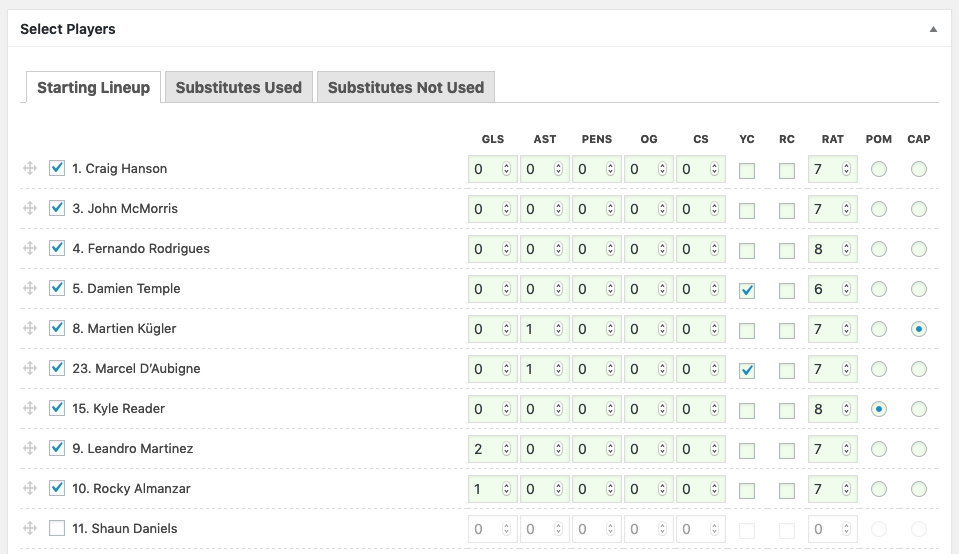
After uploading your CSV file you will have the opportunity to review and edit any columns before importing data to the database.
