League Tables give you a quick and easy method of managing your clubs or leagues tables. They can be displayed on the front-end using the League Table Shortcode and League Table Widget.
League Tables are updated automatically after each match result has been confirmed. Manual adjustments can be made from the Edit League Table screen.
To manage League Tables go Club Manager > League Tables in your admin dashboard.
The League Tables admin screen provides a summary of your League Tables. You can use the options at the top of the list to filter the display by date, competition, season or team (Club Mode only).
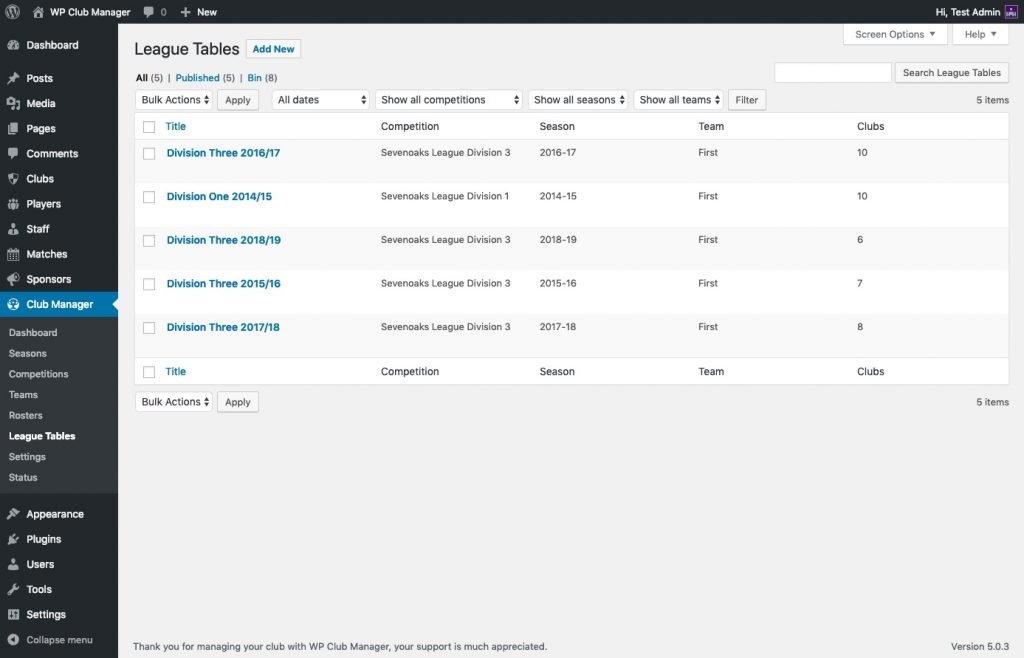
Add New League Table
To add a new League Table go to Club Manager > League Tables in your admin dashboard then click the ‘Add New‘ button.
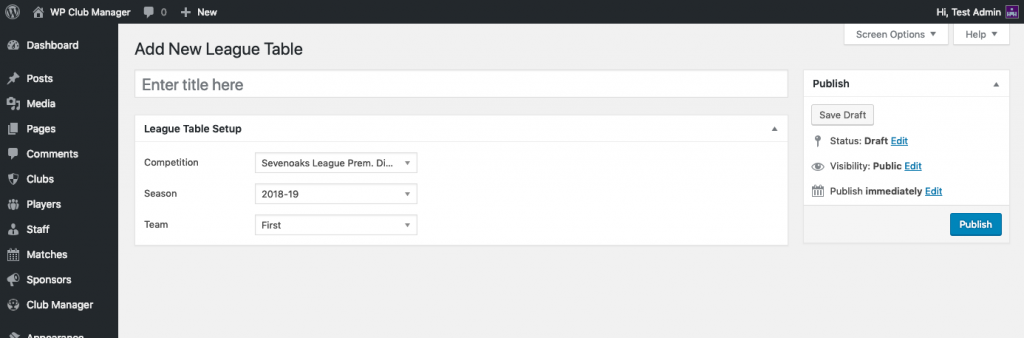
League Table Setup
Title:
Enter a title for your League Table. The title is not visible on the front-end and is only used to differentiate between League Tables.
Competition:
Choose the Competition for the League Table
Season:
Choose the Season for the League Table.
Team (Club Mode Only):
Choose your clubs Team in the League Table.
Edit League Table
Manage League Table
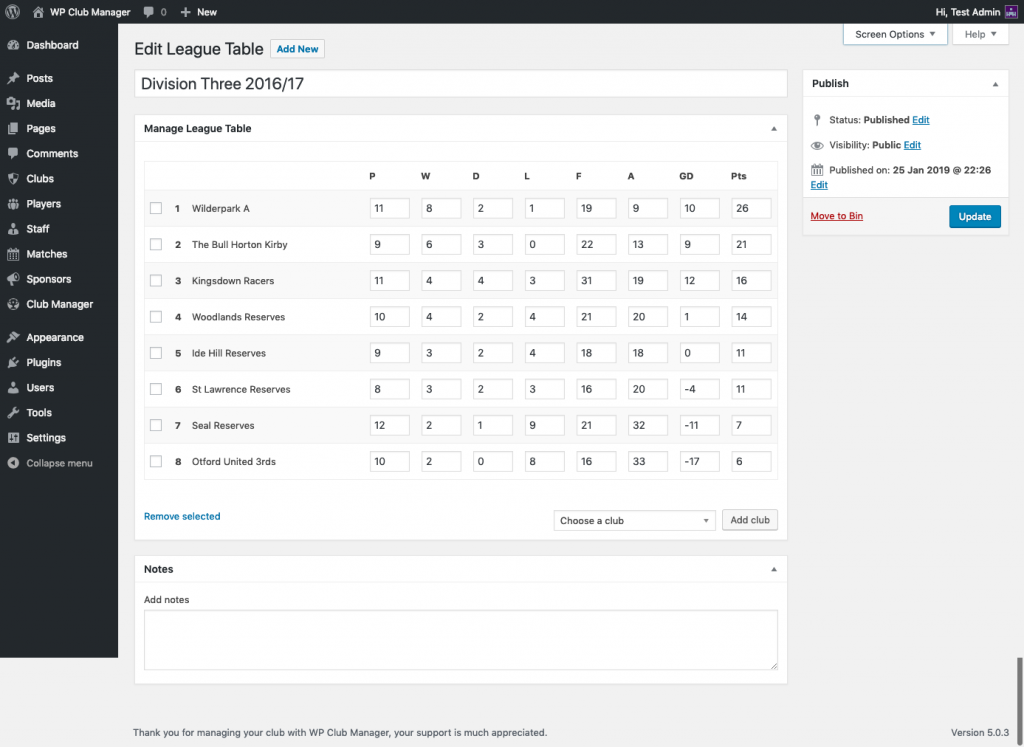
The Manage League Table meta box provides an quick and easy method of updating a League Table. Results from matches are automatically added and manual adjustments can be made by editing each field accordingly.
You can add clubs to the League Table by choosing a club from the drop down box and clicking ‘Add Club‘. You can remove clubs by checking the box next to the club and clicking on ‘Remove selected‘.
If any manual changes have been made, do not forget to click the ‘Update‘ button to save the updated League Table.
Notes
Add Notes:
Add any extra information about your League Table (eg. 3pt deduction to Rovers AFC). It can be displayed underneath the League Table and can be styled by themes.
